This procedure explains a way to remove macros from a LibreOffice/OpenOffice document.
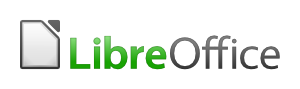
Sometimes for some reason I don’t know yet, an empty macro is added to an
existing OpenDocument Spreadsheet (ods) document. When opening the document,
you get the security warning This document contains macros. Execution of this
macros is disabled due to the current macro security setting. Therefore, some
functionality may not be available. The document was originally created in
Lotus Symphony for DOS,
later imported to Microsoft Excel, and currently converted to
LiberOffice/OpenOffice OpenDocument Spreadsheet (ods) document. But I
guess the history of the document has nothing to do with it.
Since I didn’t need macro’s, I wanted to delete them. I investigated them using:
- menu
Tools - menu-item
Organize Macros LibreOffice Basic
A Basic macro was present, but only contained whitespace. For some reason,
I was unable to remove the macro because the button Delete was disabled.
A workaround is to remove the macros programmatically: yes, with another macro…
In the window LibreOffice Basic Macros, click the button Edit
and add the code below:
Sub RemoveMacros
basicLibraries = ThisComponent.BasicLibraries
standard = basicLibraries.getByName( "Standard" )
standard.removeByName( "Module1" )
End Sub
Change the text Module1 to the name of the Module that you want to delete.
Run the code by pressing the key F5. You can ignore the error about removing
yourself. This code works on both LibreOffice and OpenOffice.
UPDATE 2016-03-21: The macros have come back a few times since then, but the same workaround still works. I still have no idea how the macros are re-added automatically(?) to the spreadsheet…