In Microsoft’s RDP client, you can enable a checkbox to save your password. Usually, this doesn’t work, because by default delegating the credentials isn’t allowed by the Group Policy. This post explains how to enable this.

When you connect to a Terminal Server, you can get this error message when using saved credentials: Your credentials didn’t work. The credentials that were used to connect to [some server] did not work. Please enter new credentials.
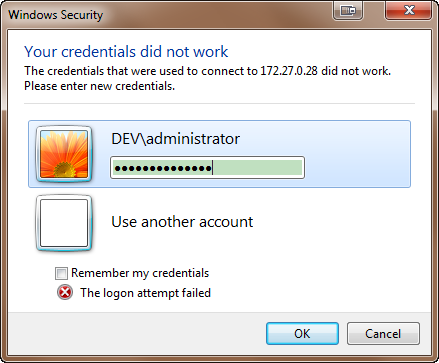
Follow these steps to enable delegating credentials:
-
Open the Group Policy Editor as administrator:
One way to do this is:- Press the Windows-key, and type
Powershell. - Powershell will be found: right click on the result, and select Run as administrator.
- In the Powershell prompt, type
gpedit.msc,and press Enter.
- Press the Windows-key, and type
-
Update the settings in the Group Policy Editor:
-
In the left-side tree pane, navigate to:
- Local Computer Policy
- Computer Configuration
- Administrative Templates
- System
- Credentials Delegation
-
In the right pane, double click on:
- Allow delegating saved credentials with NTLM-only server authentication
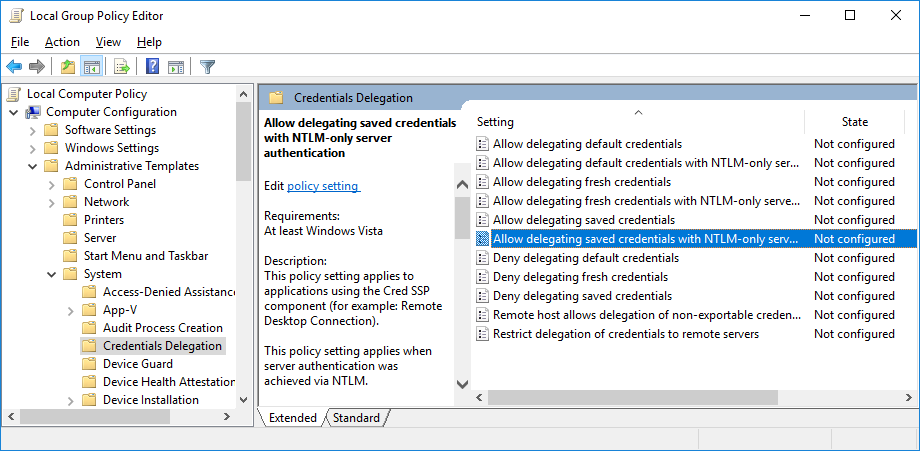
- Allow delegating saved credentials with NTLM-only server authentication
-
Select the radio button Enabled:
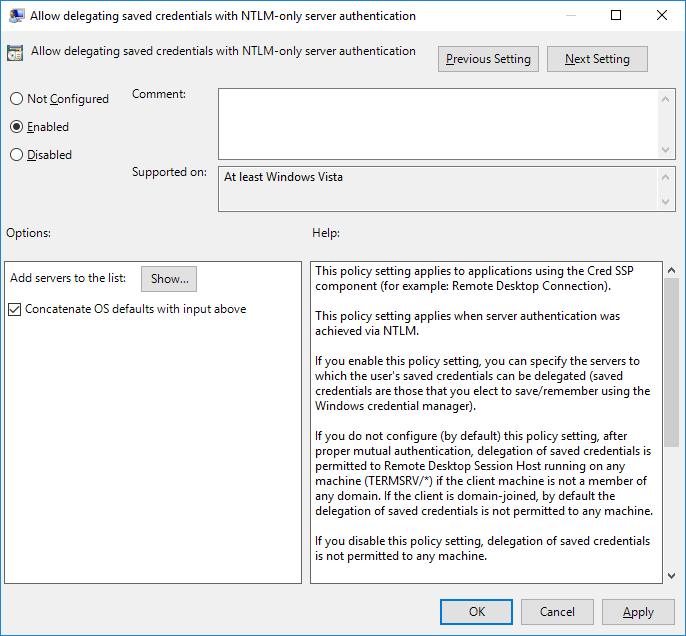
-
Click on Show… beside Add servers to the list.
-
Add a new entry
TERMSRV/*to enable delegation for all servers:
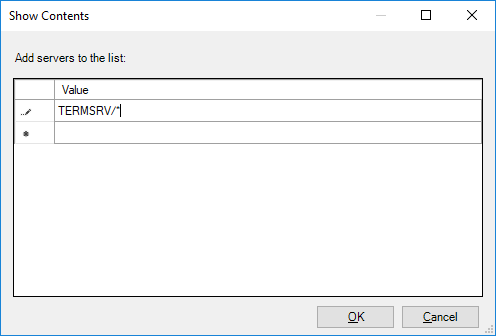
-
Repeat the same for Allow delegating saved credentials.
-
-
Apply the Group Policy with the new changes:
- In the Powershell prompt, run the command
gpupdate.
- In the Powershell prompt, run the command